Viewing Extracts
Outcomes Manager Reporting enables you to view Extracts by Date, Practice and Indicators.
The data uploads automatically each evening, from consenting practices.
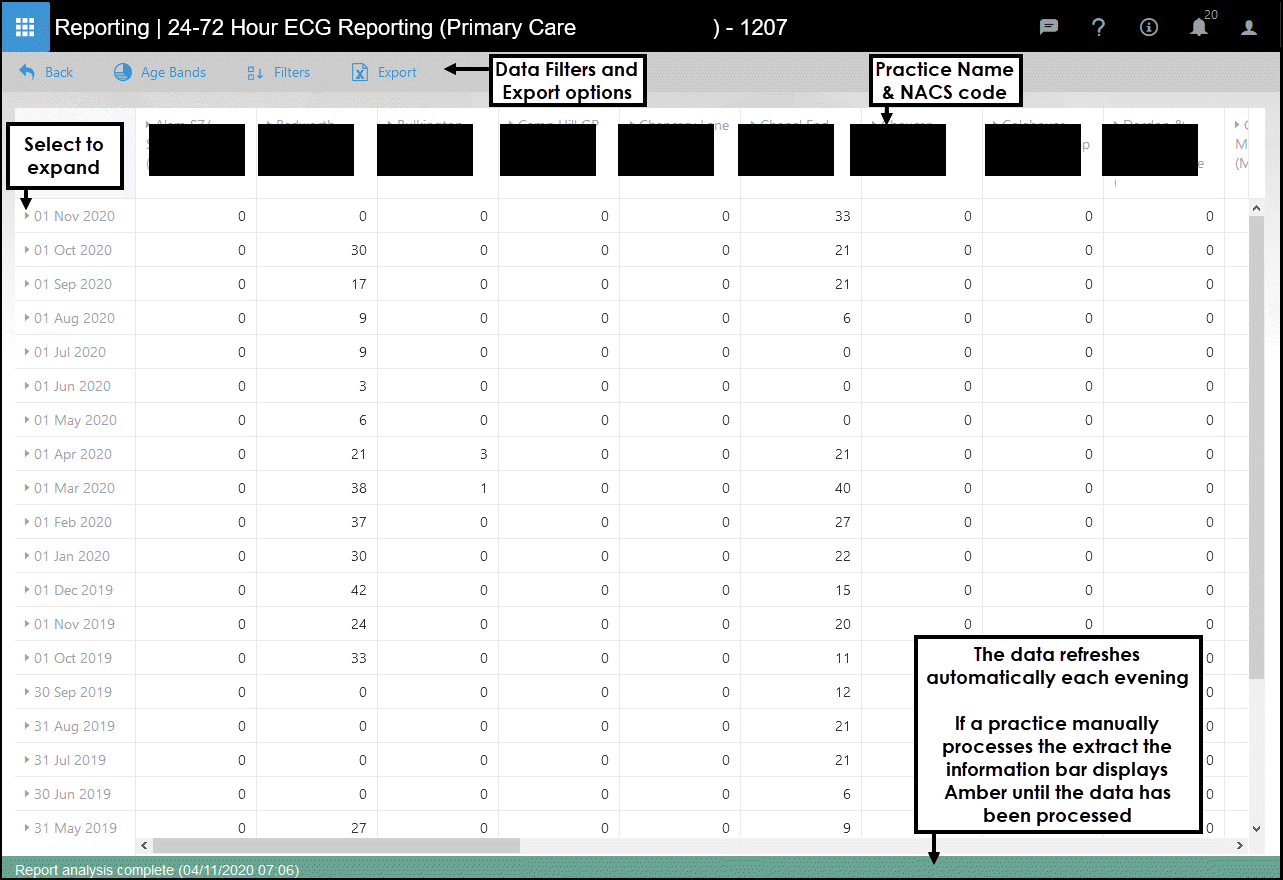
To view an Extract:
- From the main Dashboard select Reporting.
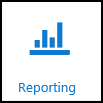
- Choose the Extract you want to view.
 Alternatively, select the Search bar to apply filters to refine the results.
Alternatively, select the Search bar to apply filters to refine the results.
A pop-up "Please Select a Document Type to use the extra Filters" displays.

From the drop-down list, choose from:
All
Does not change the current options.Extracts
The Extract Filters include:Owner - Pathway creator
Organisation - For example, Health Board
Ownership - All, Extracts Owned by Organisation, Extracts Shared to Organisation or Extracts with Viewing Permissions
Distribution Status - All, Awaiting Download, Auto Distribution Off or Successful
Version Status - All, Out of Date or Up to Date
Extract Status - All, Extract Status not available, Extracts not up to date, Extracts up to date or Waiting for report regeneration for latest figures
Dashboards
Applies the Dashboard filters.
Owner - Pathway creator
Ownership - Pathways Owned by Organisation or Pathways Shared to Organisation
Optionally, you can select Save Default to update the default Filter settings.

Select Apply Filter to refine results or Clear Filter to remove.
- Once you have selected the report to view, the toolbar includes the following options:

Back - Return to Reporting Dashboard
Age Bands - Refine results by Age Bands and/or Sex
See - Viewing Age/Sex Bands .Filters - Apply Filters, for example, by Indicator or Practice
See - Filtering Extracts.Export - Export data to Excel
See - Export Data.Add, Merge or Delete
See - Managing Data
- Messages display at the base of Extracts, indicating the status of the data.
 Note - Any new Age Bands display after the Extract refreshes.
Note - Any new Age Bands display after the Extract refreshes.
Viewing Patient Data
When practices opt into Patient Record Sharing this enables viewing of patient demographic data.
Where data is available, the count displays in blue, select this link to access the patient data.
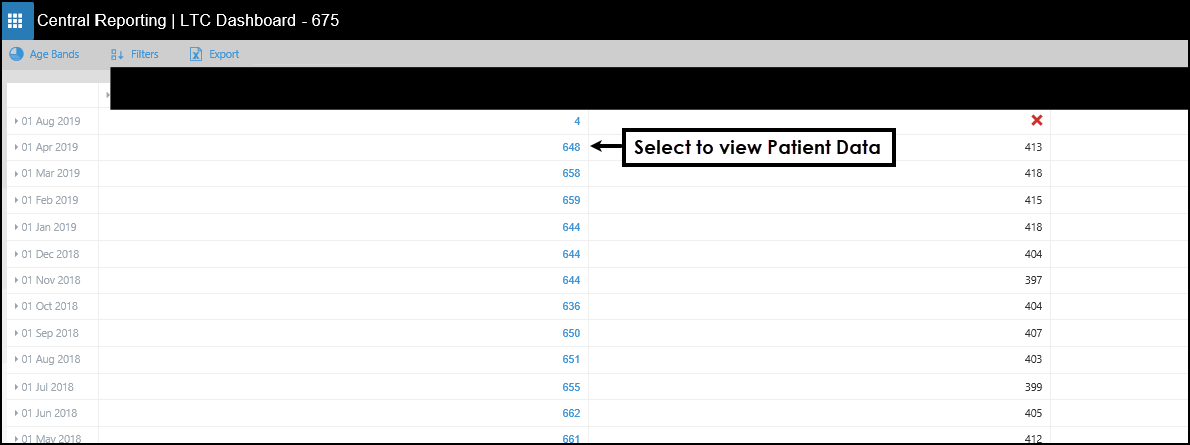
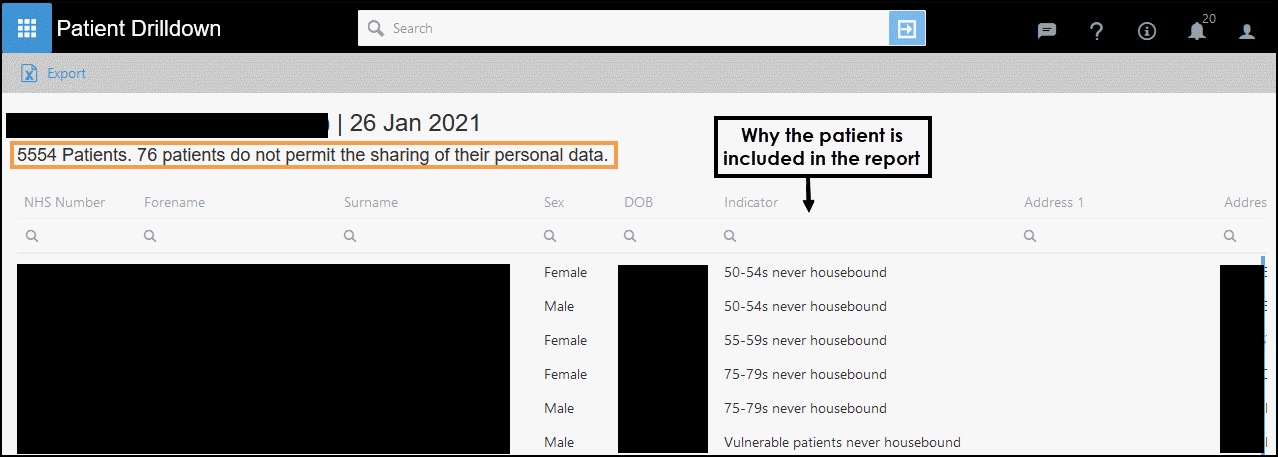
Alongside the Patient Demographics, the Indicator as to why the patient is included in the report displays.